


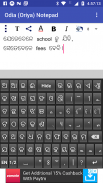
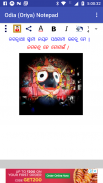
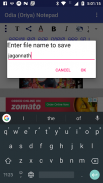

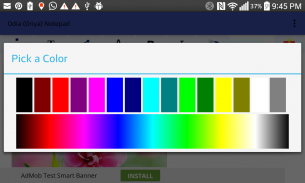
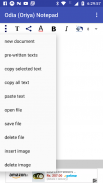



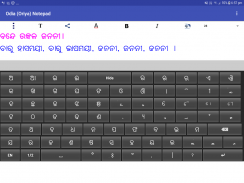
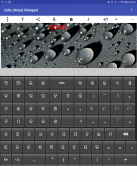
Odia (Oriya) Notepad

คำอธิบายของOdia (Oriya) Notepad
You can write, save, share and send Odia ( Oriya ) text using Odia Notepad ( Oriya Notepad ). It is an Oriya Text Editor ( Odia Text Editor ) providing facility to write, save and share in Oriya (Odia).
It is very helpful for Oriya (Odia) people staying inside and outside Odisha ( Orissa ). You can write in Odia (Oriya), send Odia ( Oriya ) SMS, and share Odia (Oriya) texts in both text and image form.
This application contain Oriya keyboard (Odia keyboard) containing Odia ( Oriya ) Varnamala, Matras (Phalas), Yuktaksharas, Numbers and essential symbols.
The Oriya keypad (Odia keypad) has two Oriya keyboards- one containing Oriya Varnamalas and Matras and other containing Oriya Yuktaksharas, numbers and symbols. It also contains one English keyboard. Thus it covers almost all of the characters used by a Odia (Oriya) characters.
Select a portion of the text by dragging the finger over the desired portion.
You can apply different text properties such as text color, text size, bold, italic and text background colors to the selected text by clicking the buttons provided at the top.
By pressing the common button at the top left corner (3 vertical dots), multiple options such as 'pre-written texts', 'copy selected text', 'copy all text', 'paste text' and 'delete file'. Do copy and paste by selecting corresponding options.
You can save the current document by clicking the 'save file' option of the common menu.
Open a saved document by clicking the 'open file' option of the common menu.
Delete a saved document by clicking the 'delete file' option of the common menu.
There are pre-written texts available, which can be used by selecting them. Press the common button at the top left corner (button with 3 vertical dots) and click 'pre-written texts' menu. Select the category from the list appears. Then select the required message from the next screen. After selection of the message, the message will appear on the notepad area.
Since there is a possibility of Odia (Oriya) fonts not supported in certain applications and certain devices, options for sending and sharing the Odia (Oriya) Text Content as image is provided here.
You can send/share the content through available applications for sending/sharing such as SMS/MMS, Email, Facebook, Twitter, Google plus, Whats App etc by clicking 'share' button at the top. After clicking this button you will be asked whether to send as text or image through a pop-up menu. If you chose 'as text' option, then only the text content will be shared. In case of 'as image' option, the content will be converted to JPEG image and will be shared. Please not that when only the text content is sent, the rendering correctness of the content will depends upon the receiving device and application.
You can send/share the content in the form of a PDF file as well, for Android Kitkat and above.
You can add background image, move and resize it using finger gestures. The button with 'T' at the top is provided for switching between text and image editing modes. You can move and resize the background image when you are in the image mode (the 'T' button gets toggled to an image icon).
While in the text mode, by clicking the writing area (below the buttons at the top) keyboard will appear. By clicking outside the writing area, the keyboard will be hidden. You can explicitly hide the keyboard by clicking the 'Hide' key in the keyboard.
Auto prediction feature is also provided. As you go on typing, the probable words will be suggested by the app through an window just above the keyboard. If you want to select an word from the suggested word, just tap on that word there. The app will also learn new words you type. As and when you go on using the application, it will suggest the most frequently used words first in the list of suggested words.
May Lord Jagannath help to bring out more such Odia (Oriya) applications !
คุณสามารถเขียนบันทึกแบ่งปันและส่ง Odia (โอริยา) ข้อความโดยใช้ Odia Notepad (โอริยา Notepad) มันเป็นแก้ไขข้อความ Oriya (Odia แก้ไขข้อความ) ให้ความสะดวกในการเขียนบันทึกและแบ่งปันในโอริยา (Odia)
มันจะมีประโยชน์มากสำหรับโอริยา (Odia) คนที่อยู่ภายในและภายนอกโอริสสา (โอริสสา) คุณสามารถเขียนใน Odia (โอริยา) ส่ง Odia (โอริยา) SMS, และแบ่งปัน Odia (โอริยา) ตำราทั้งในรูปแบบข้อความและรูปภาพ
โปรแกรมนี้มีโอริยาแป้นพิมพ์ (Odia แป้นพิมพ์) ที่มี Odia (โอริยา) Varnamala, Matras (Phalas) Yuktaksharas ตัวเลขและสัญลักษณ์ที่สำคัญ
Oriya ปุ่มกด (ปุ Odia) มีหนึ่งสอง Oriya keyboards- มีโอริยา Varnamalas และ Matras และอื่น ๆ ที่มีโอริยา Yuktaksharas ตัวเลขและสัญลักษณ์ นอกจากนี้ยังมีแป้นพิมพ์ภาษาอังกฤษอย่างใดอย่างหนึ่ง ดังนั้นมันจึงครอบคลุมเกือบทุกตัวอักษรที่ใช้โดยตัวอักษร Odia (โอริยา)
เลือกส่วนของข้อความโดยการลากนิ้วมากกว่าส่วนที่ต้องการ
คุณสามารถใช้คุณสมบัติข้อความแตกต่างกันเช่นสีของตัวอักษรขนาดตัวอักษรตัวหนาตัวเอียงและสีพื้นหลังข้อความไปยังข้อความที่เลือกโดยการคลิกที่ปุ่มที่ให้ไว้ที่ด้านบน
โดยการกดปุ่มร่วมกันที่มุมซ้ายด้านบน (3 จุดแนวตั้ง), ตัวเลือกหลายอย่างเช่น 'ก่อนเขียนตำรา', 'คัดลอกข้อความที่เลือก', 'คัดลอกข้อความทั้งหมด', 'วางข้อความ' และ 'ลบไฟล์' อย่าคัดลอกและวางโดยการเลือกตัวเลือกที่สอดคล้องกัน
คุณสามารถบันทึกเอกสารปัจจุบันโดยการคลิกที่ตัวเลือก 'บันทึกแฟ้ม' ของเมนูทั่วไป
เปิดเอกสารที่บันทึกไว้ได้โดยคลิกที่ 'เปิดแฟ้ม' ตัวเลือกของเมนูทั่วไป
ลบเอกสารที่บันทึกไว้ได้โดยคลิกที่ 'ไฟล์ลบ' ตัวเลือกของเมนูทั่วไป
มีตำราที่เขียนไว้ล่วงหน้าอยู่ซึ่งสามารถนำมาใช้โดยการเลือกพวกเขา กดปุ่มร่วมกันที่มุมซ้ายด้านบน (ปุ่มที่มี 3 จุดแนวตั้ง) และคลิกที่เมนู 'ก่อนเขียนตำรา' เลือกหมวดหมู่จากรายการที่ปรากฏ จากนั้นเลือกข้อความที่ต้องการจากหน้าจอถัดไป หลังจากที่เลือกของข้อความข้อความจะปรากฏบนพื้นที่แผ่นจดบันทึก
เนื่องจากมีความเป็นไปได้ของ Odia (โอริยา) แบบอักษรที่ไม่ได้รับการสนับสนุนในการใช้งานบางอย่างและอุปกรณ์บางตัวเลือกสำหรับการส่งและแบ่งปัน Odia (โอริยา) เนื้อหาข้อความเป็นภาพที่มีให้ที่นี่
คุณสามารถส่ง / แบ่งปันเนื้อหาผ่านการใช้งานที่มีอยู่สำหรับการส่ง / ร่วมกันเช่น SMS / MMS, Email, Facebook, Twitter, Google Plus, Whats App ฯลฯ โดยคลิกที่ปุ่ม 'แชร์' ที่ด้านบน หลังจากคลิกปุ่มนี้คุณจะถูกถามว่าจะส่งเป็นข้อความหรือภาพผ่านเมนู pop-up หากคุณเลือก 'เป็นข้อความตัวเลือก' แล้วเฉพาะเนื้อหาข้อความที่จะใช้ร่วมกัน ในกรณีที่ตัวเลือก 'ภาพ' เนื้อหาจะถูกแปลงเป็นภาพ JPEG และจะใช้ร่วมกัน โปรดทราบว่าเมื่อมีเพียงเนื้อหาข้อความที่ถูกส่งต่อความถูกต้องของการแสดงผลเจตจำนงเนื้อหาขึ้นอยู่กับอุปกรณ์ที่ได้รับและการประยุกต์ใช้
คุณสามารถส่ง / แบ่งปันเนื้อหาในรูปแบบของไฟล์ PDF ได้เป็นอย่างดีสำหรับ KitKat ของ Android และเหนือ
คุณสามารถเพิ่มภาพพื้นหลังย้ายและปรับขนาดการใช้นิ้ว ปุ่มที่มี T 'ที่ด้านบนมีไว้สำหรับการสลับระหว่างข้อความและรูปภาพโหมดการแก้ไข คุณสามารถย้ายและปรับขนาดภาพพื้นหลังเมื่อคุณอยู่ในโหมดภาพ (ปุ่ม T 'ได้รับการสลับไปที่ไอคอนภาพ)
ขณะอยู่ในโหมดข้อความโดยการคลิกที่พื้นที่การเขียน (ด้านล่างปุ่มที่อยู่ด้านบน) แป้นพิมพ์จะปรากฏ โดยการคลิกที่นอกเขตการเขียนแป้นพิมพ์จะถูกซ่อนไว้ คุณอย่างชัดเจนสามารถซ่อนแป้นพิมพ์โดยคลิกที่ 'ซ่อน' สำคัญในแป้นพิมพ์
คุณลักษณะการคาดคะเนอัตโนมัตินอกจากนี้ยังมี ในขณะที่คุณไปในการพิมพ์คำที่น่าจะเป็นจะได้รับการแนะนำโดยแอปผ่านหน้าต่างด้านบนแป้นพิมพ์ หากคุณต้องการที่จะเลือกคำจากคำแนะนำเพียงแค่แตะที่คำว่ามี การตรวจสอบยังจะได้เรียนรู้คำศัพท์ใหม่ที่คุณพิมพ์ และเมื่อคุณไปในการใช้โปรแกรมก็จะแนะนำคำที่ใช้บ่อยมากที่สุดเป็นครั้งแรกในรายการของคำแนะนำ
อาจพระเจ้า Jagannath ความช่วยเหลือเพื่อนำมาออก Odia (โอริยา) การใช้งานมากขึ้นเช่น!


























